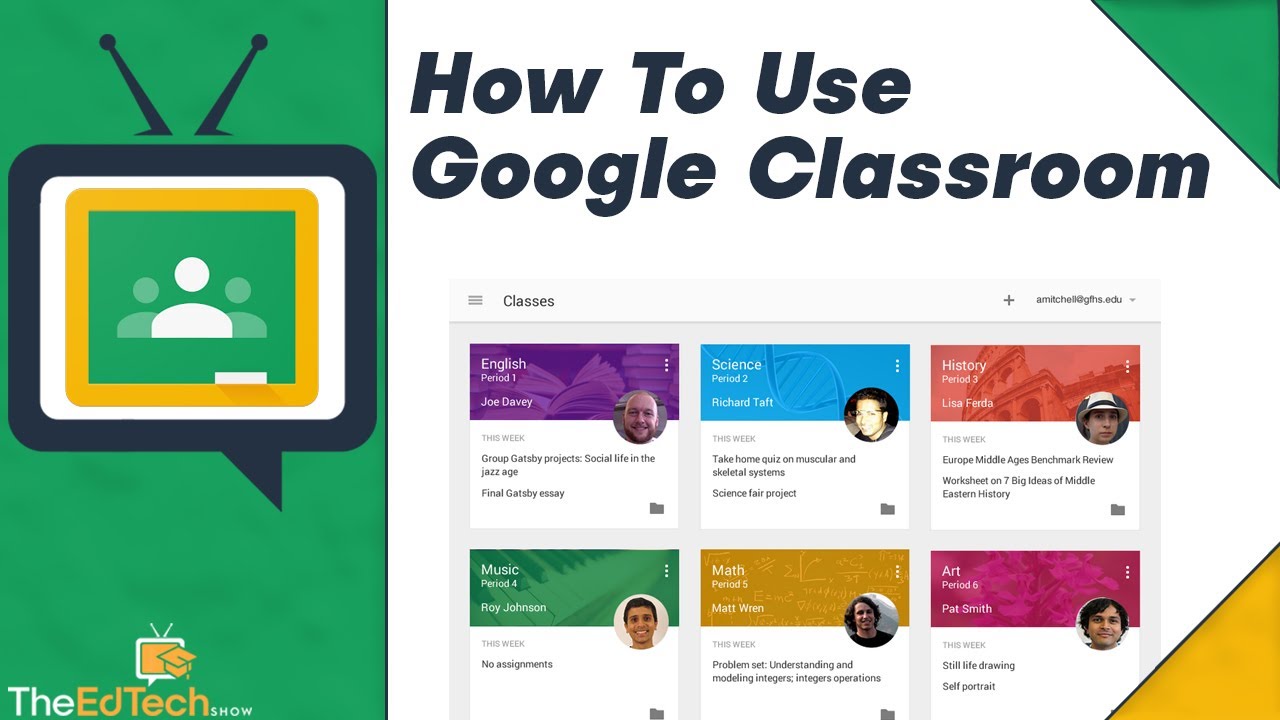
Using Google Classroom is relatively straightforward, and it's designed to be user-friendly for both teachers and students.
Here's a step-by-step guide on how to use Google Classroom:
For Teachers:
Sign In: Go to Google Classroom (classroom.google.com) and sign in with your Google account. You need a Google account to use Google Classroom.
Create a Class:
Invite Students:
Create Assignments and Materials:
Grade Assignments:
Classroom Stream:
Google Drive Integration:
Manage Your Class:
For Students:
Join a Class:
Access Coursework:
Submit Assignments:
View Grades and Feedback:
Participate in Class Discussions:
Google Classroom is continually updated and improved, so the interface and features may evolve over time. It's recommended to explore the platform and its features based on your specific needs and the guidance of your teacher if you're a student. Teachers can also take advantage of resources and guides provided by Google to enhance their use of Google Classroom.
Thank you.