Create a New Document in Microsoft Word
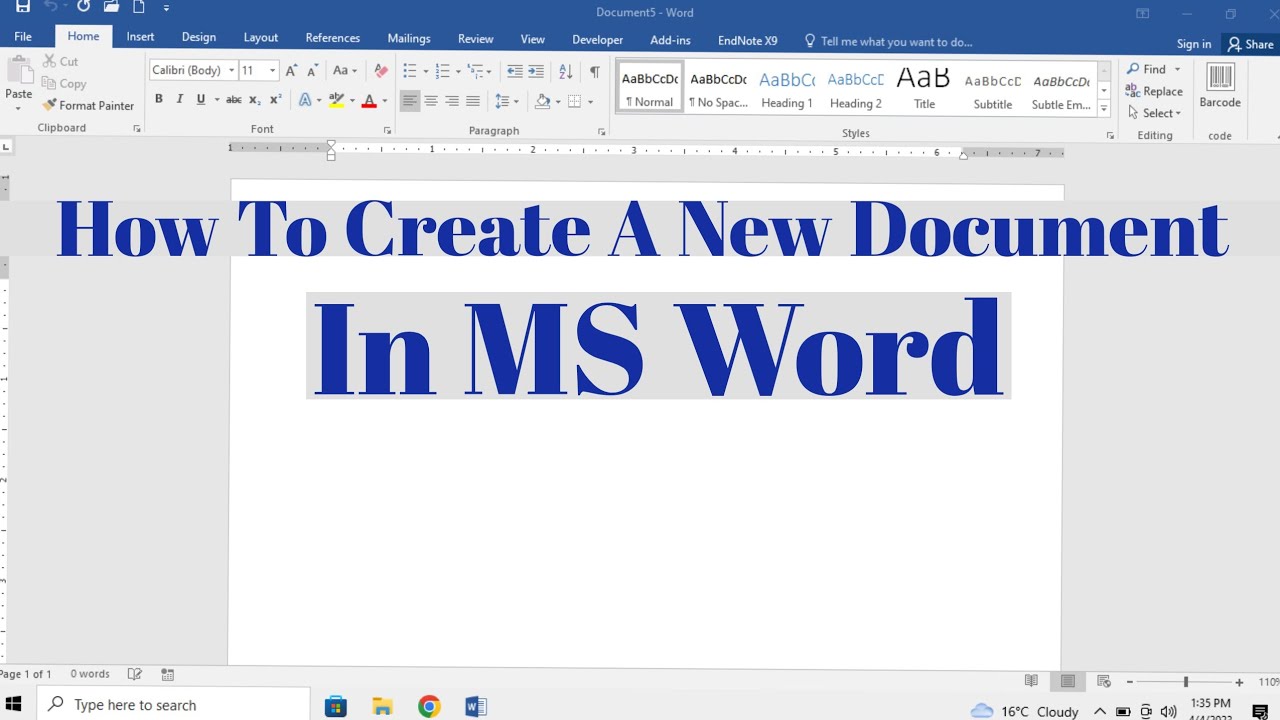
To create a new document in Microsoft Word, you can follow these steps:
Open Microsoft Word: Launch Microsoft Word on your computer. You can do this by clicking on the Word icon in the Start menu (Windows) or Applications folder (macOS), or by searching for "Word" in the search bar.
Choose a Template (Optional): When you open Microsoft Word, you may be presented with a gallery of templates to choose from. Templates offer pre-designed layouts for various types of documents, such as resumes, letters, reports, flyers, and more. You can select a template if you want to start with a specific layout, or you can choose to create a blank document.
Create a Blank Document: If you prefer to start with a blank document, simply click on the "Blank document" option, which is usually displayed prominently on the screen.
Use Keyboard Shortcut (Optional): On both Windows and macOS, you can use a keyboard shortcut to create a new blank document:
Start Typing: Once you have opened a new blank document, you can start typing your content directly into the document window. You can use the toolbar at the top of the screen to format your text, insert images or other objects, adjust page layout settings, and more.
Save Your Document: It's a good practice to save your document regularly to avoid losing your work. To save your document, click on the "File" tab in the top-left corner of the screen, then select "Save" or "Save As" from the dropdown menu. Choose a location on your computer to save the document, enter a file name, and click "Save".
That's it! You have now created a new document in Microsoft Word and can begin working on your content. You can continue to edit, format, and customize the document as needed using the various tools and features available in Word.
Thank you,