Split Cells in Excel
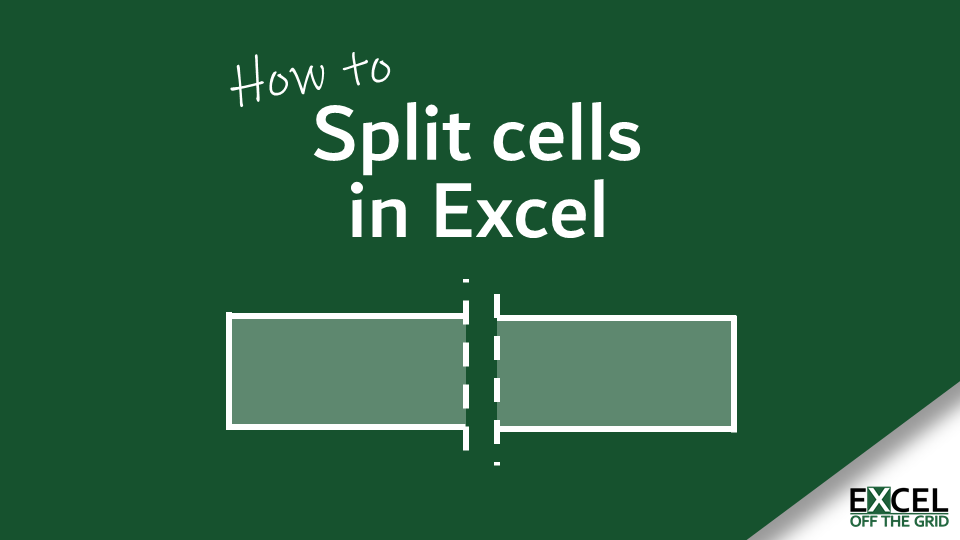
In Excel, split cells refer to the process of dividing the content of a single cell into multiple cells based on a delimiter or a specific criteria. This can be useful when you have data that is combined in a single cell and you want to separate it into different columns for better organization and analysis.
For example, let's say you have a list of full names in one column like "John Doe" and you want to split them into two columns, one for the first name and one for the last name. You can use the "Text to Columns" feature in Excel to split the content of the cells based on the space delimiter.
Here's how to split cells in Excel using the "Text to Columns" feature:
Excel will then split the content of the selected cells into separate columns based on the specified delimiter or criteria.
Splitting cells in Excel can help you organize and manipulate your data more efficiently, especially when dealing with large datasets or when you need to perform analysis on specific components of the data.