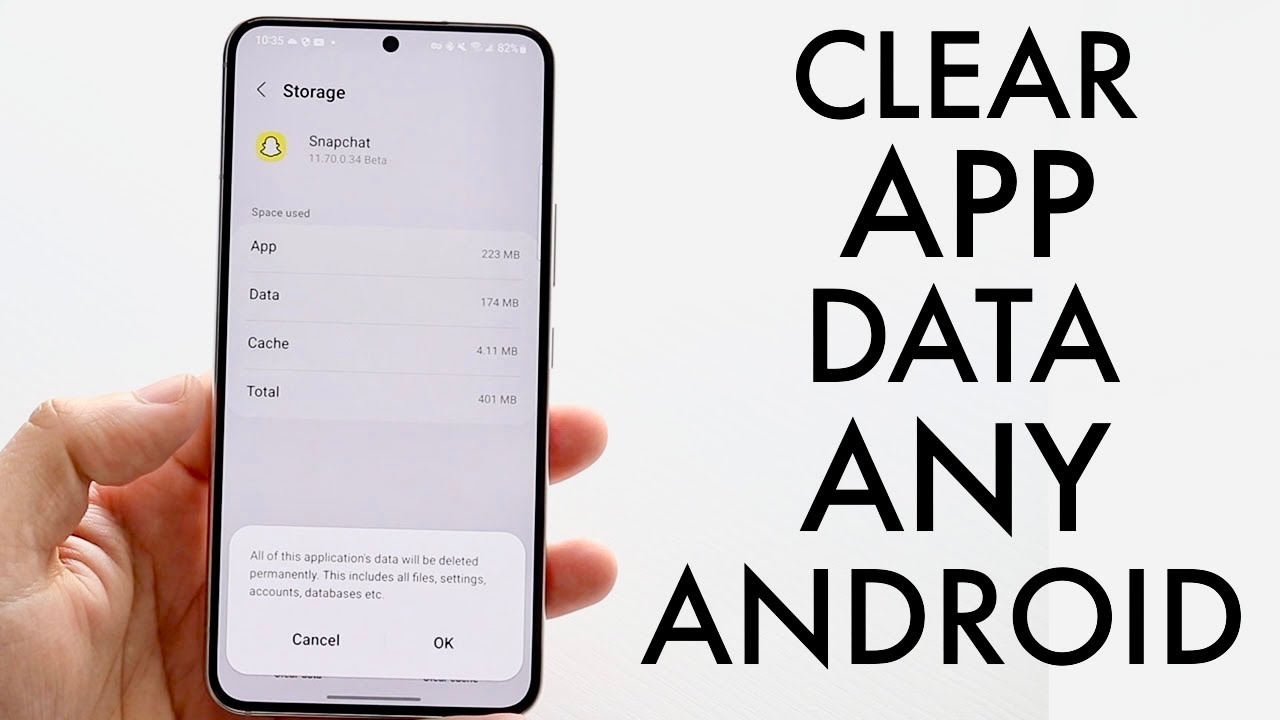Delete App Data from your Device
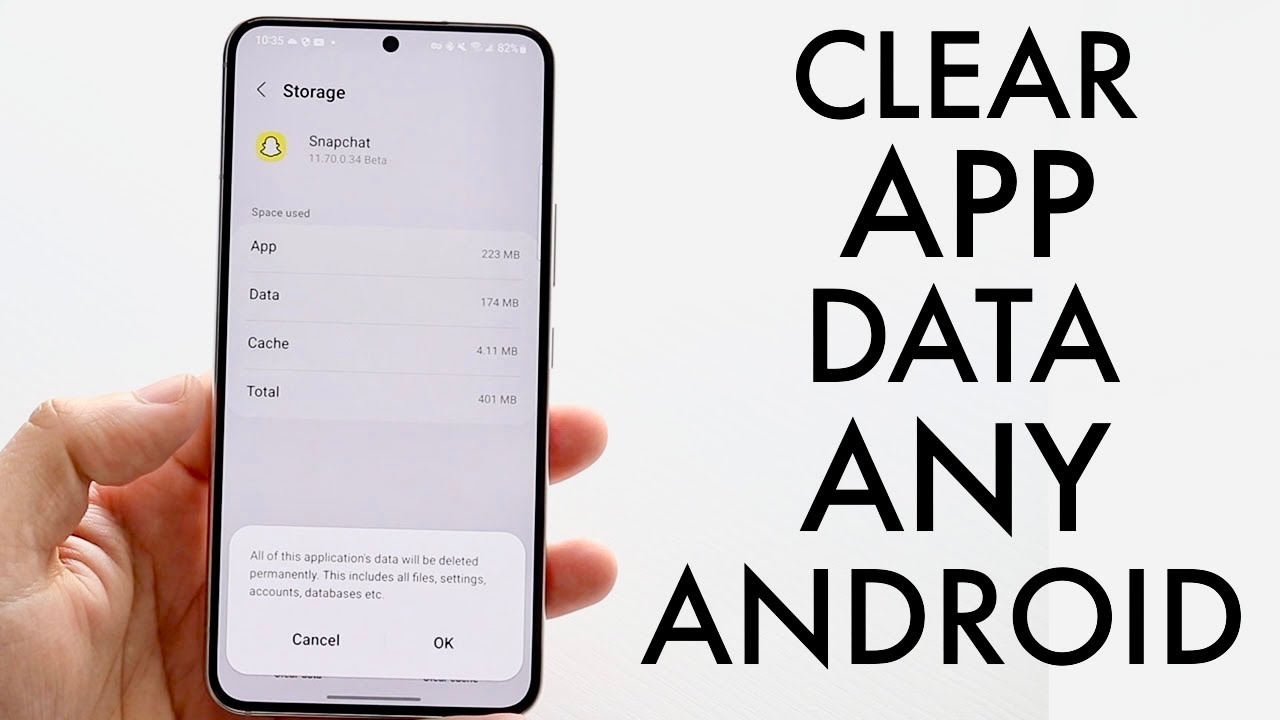
The process of deleting app data from your device can vary depending on the operating system (OS) and the type of device you are using. Here are general guidelines for common platforms:
Android:
-
Settings Method:
- Open the device's "Settings" app.
- Navigate to "Apps" or "Application Manager."
- Find and select the app for which you want to delete data.
- Tap on "Storage" or "Storage Usage."
- You may see options to clear data or clear cache. Choose the appropriate option.
-
App Info Method:
- Long-press on the app icon on your home screen or app drawer.
- Select "App info" or "App details."
- Follow the same steps as mentioned above for the "Settings" method.
iOS (iPhone or iPad):
- Settings Method:
- Open the device's "Settings" app.
- Scroll down and select the app for which you want to delete data.
- Tap on "Offload App" (this removes the app but keeps its data) or "Delete App" (this removes the app and its data).
Windows:
- Settings Method:
- Open the "Settings" app.
- Go to "System" and then "Apps & features."
- Find and select the app for which you want to delete data.
- Click on "Advanced options" to access additional settings, including the option to reset the app.
macOS:
-
Finder Method:
- Open a Finder window and navigate to "Applications."
- Find and select the app for which you want to delete data.
- Right-click and choose "Move to Trash."
-
App Settings Method:
- Some macOS apps have their own settings to reset or clear data. Check within the app's preferences or settings.
Note:
-
Backup Data: Before deleting app data, especially if it includes important information, consider backing up any critical files or settings associated with the app.
-
Reinstallation: After deleting app data, you can reinstall the app to start with a clean slate. However, keep in mind that reinstalling the app may not retrieve any data that was deleted.
Remember that these instructions are general guidelines, and the exact steps may vary depending on your device, OS version, and app. Always refer to your device's user manual or the app's documentation for specific instructions tailored to your situation.
Thank you.