How to Delete Unused or Unwanted apps from the Smartphone Device
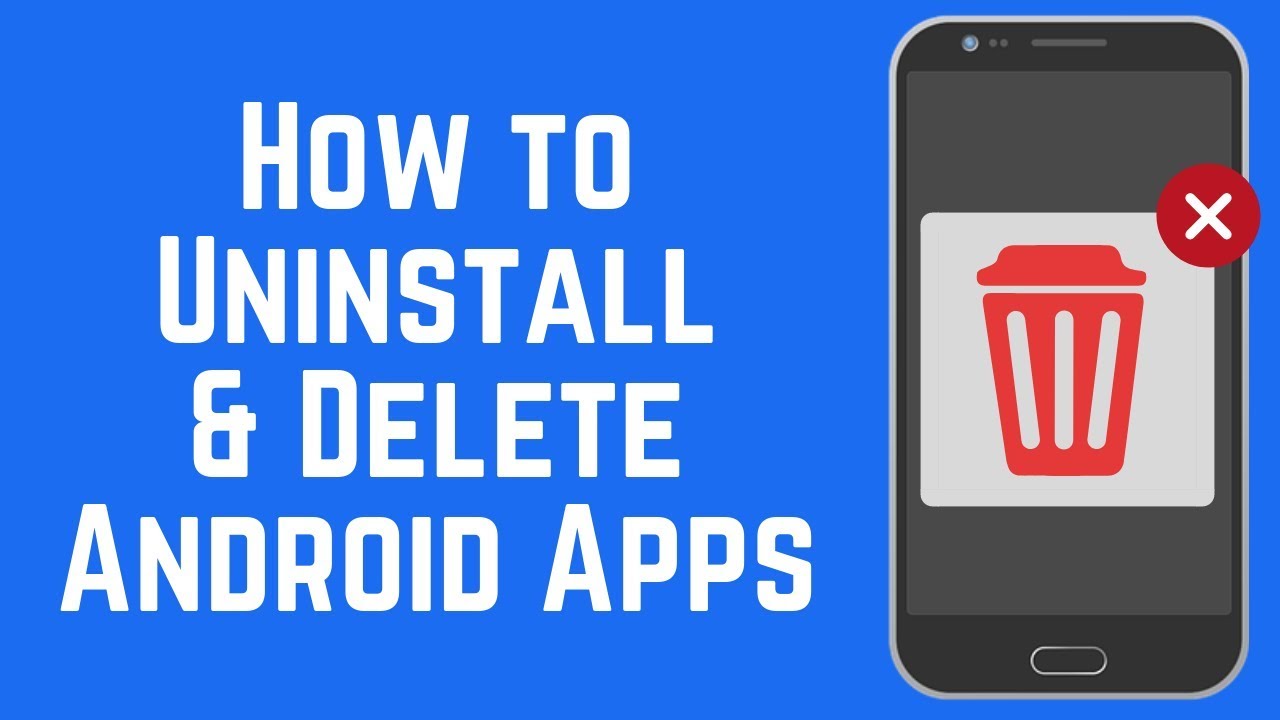
Deleting unused or unwanted apps from your smartphone is a straightforward process, and the steps may vary slightly depending on the operating system of your device. Below are general instructions for both Android and iOS devices:
From the Home Screen:
App Drawer:
Uninstall Option:
Settings Method:
From the Home Screen:
Long-Press and Wait for Jiggle:
Delete Option:
Settings Method:
App Library (iOS): If you're using iOS 14 or later, deleted apps may be moved to the App Library. You can access the App Library by swiping left on your home screen.
Disabled Apps (Android): On some Android devices, instead of uninstalling, you may find the option to "Disable" apps. This action essentially hides the app, preventing it from running or appearing on the home screen.
Reinstalling Apps: If you ever need the app again, you can always reinstall it from the respective app store (Google Play Store for Android, App Store for iOS).
Always be mindful of the apps you're deleting, especially system apps, as some may be essential for the proper functioning of your device. If you're unsure about an app's importance, it's a good idea to check with the device's user manual or online resources.
Thank you.