Creating New Workbook
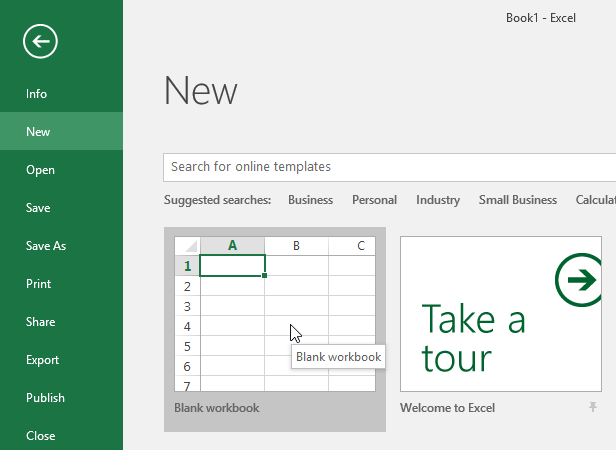
Creating a new workbook depends on the software you are using. Below are instructions for creating a new workbook in both Microsoft Excel and Google Sheets:
Open Excel:
Create a New Workbook:
Ctrl + N (Windows/Linux) or Command + N (Mac) as a keyboard shortcut.Start Working:
Open Google Sheets:
Sign In:
Create a New Workbook:
Start Working:
In both Excel and Google Sheets, you can customize your workbook by adding sheets, changing formatting, and using various features specific to each software.
Save your work regularly. In Excel, use Ctrl + S (Windows/Linux) or Command + S (Mac) to save. In Google Sheets, changes are automatically saved, but you may still want to use Ctrl + S (Windows/Linux) or Command + S (Mac) for manual saves.
These steps should help you create a new workbook in either Microsoft Excel or Google Sheets, depending on your preference and the tools available to you.
Thank you.