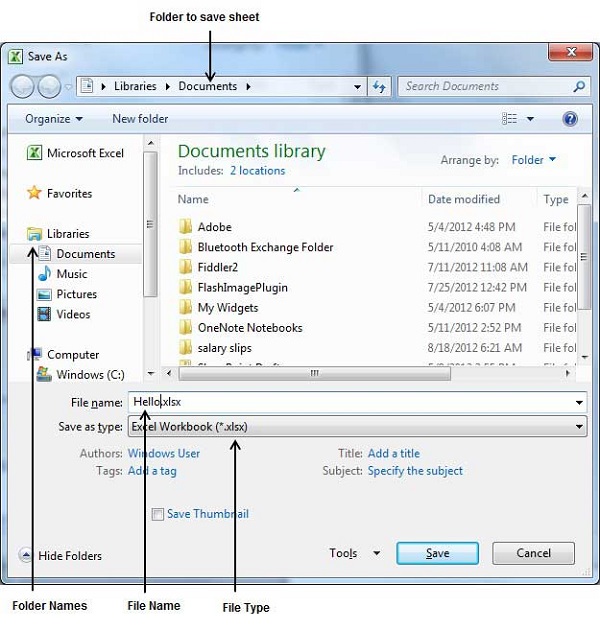Saving a Workbook
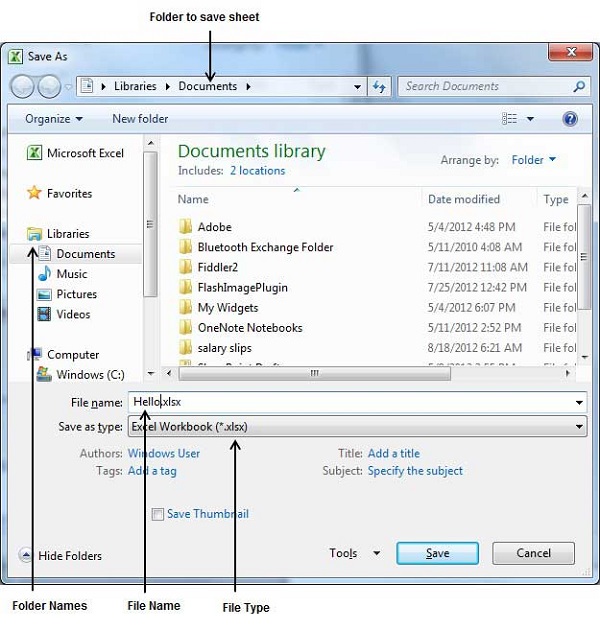
To save a workbook, you'll need to use the appropriate commands in the software you're using, such as Microsoft Excel or Google Sheets. Below are instructions for saving a workbook in both of these applications:
Microsoft Excel:
-
Save:
- Click on the "File" tab in the top-left corner of the Excel window.
- Select "Save" or "Save As" from the menu.
- If you're saving for the first time, or if you want to save a copy with a different name or location, choose "Save As."
- If you're saving changes to an existing file, choose "Save."
-
Save As:
- If you selected "Save As," you'll be prompted to choose a location and enter a file name.
- Navigate to the desired location on your computer.
- Enter a name for your workbook in the "File name" field.
- Choose a file format if needed (e.g., Excel Workbook (*.xlsx)).
- Click the "Save" button.
Google Sheets:
-
Save:
- Click on the "File" menu in the top-left corner of the Google Sheets window.
- Select "Save" from the menu.
- If you're saving for the first time, or if you want to save a copy with a different name or location, choose "Save As."
- If you're saving changes to an existing file, choose "Save."
-
Save As:
- If you selected "Save As," you'll be prompted to choose a location and enter a file name.
- Choose the folder where you want to save the file.
- Enter a name for your workbook.
- Click the "Save" button.
Additional Tips:
Remember to save your work regularly to avoid losing important data. The exact steps might vary slightly depending on the version of the software you're using.
Thank you.