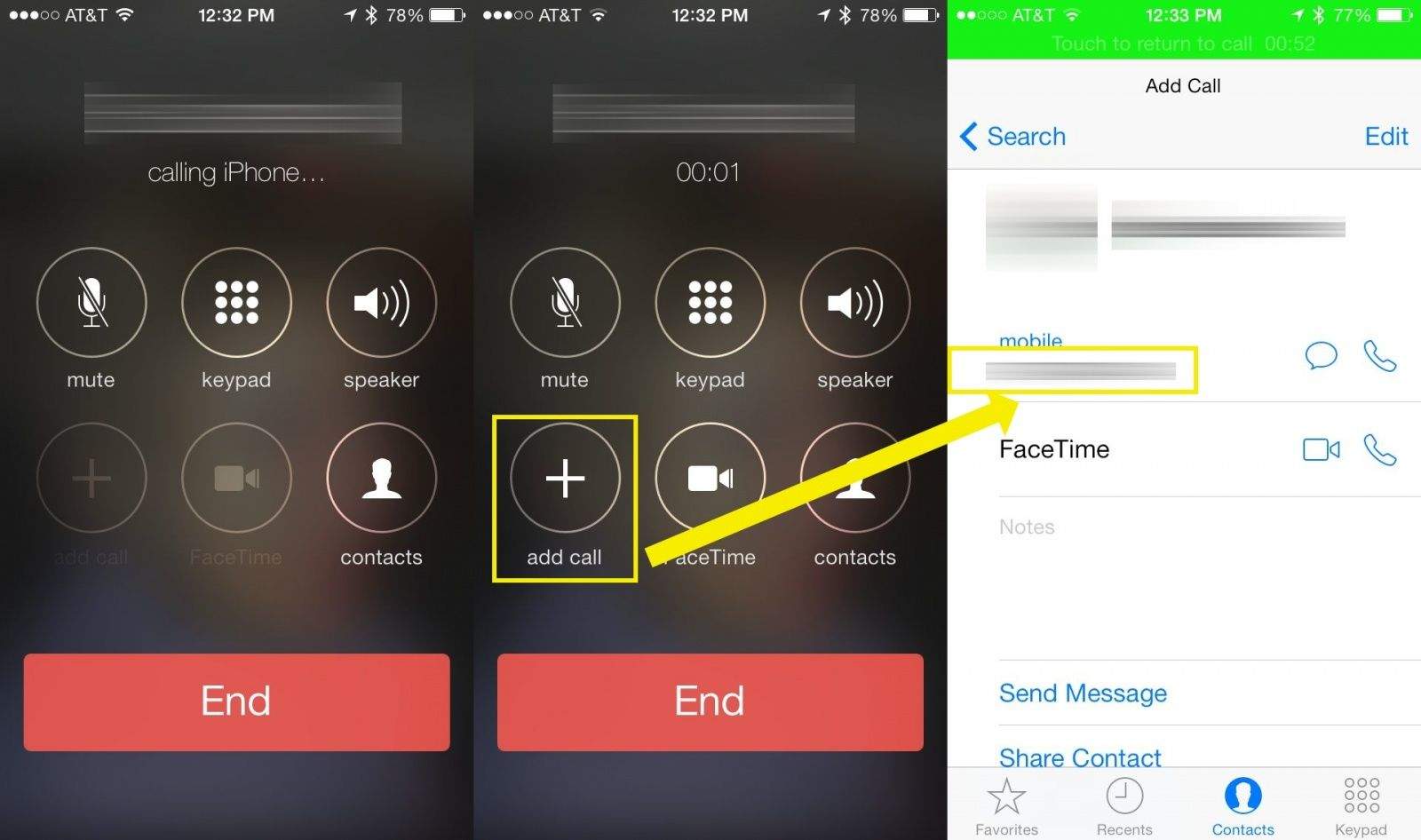How to use an iPhone for conference calls
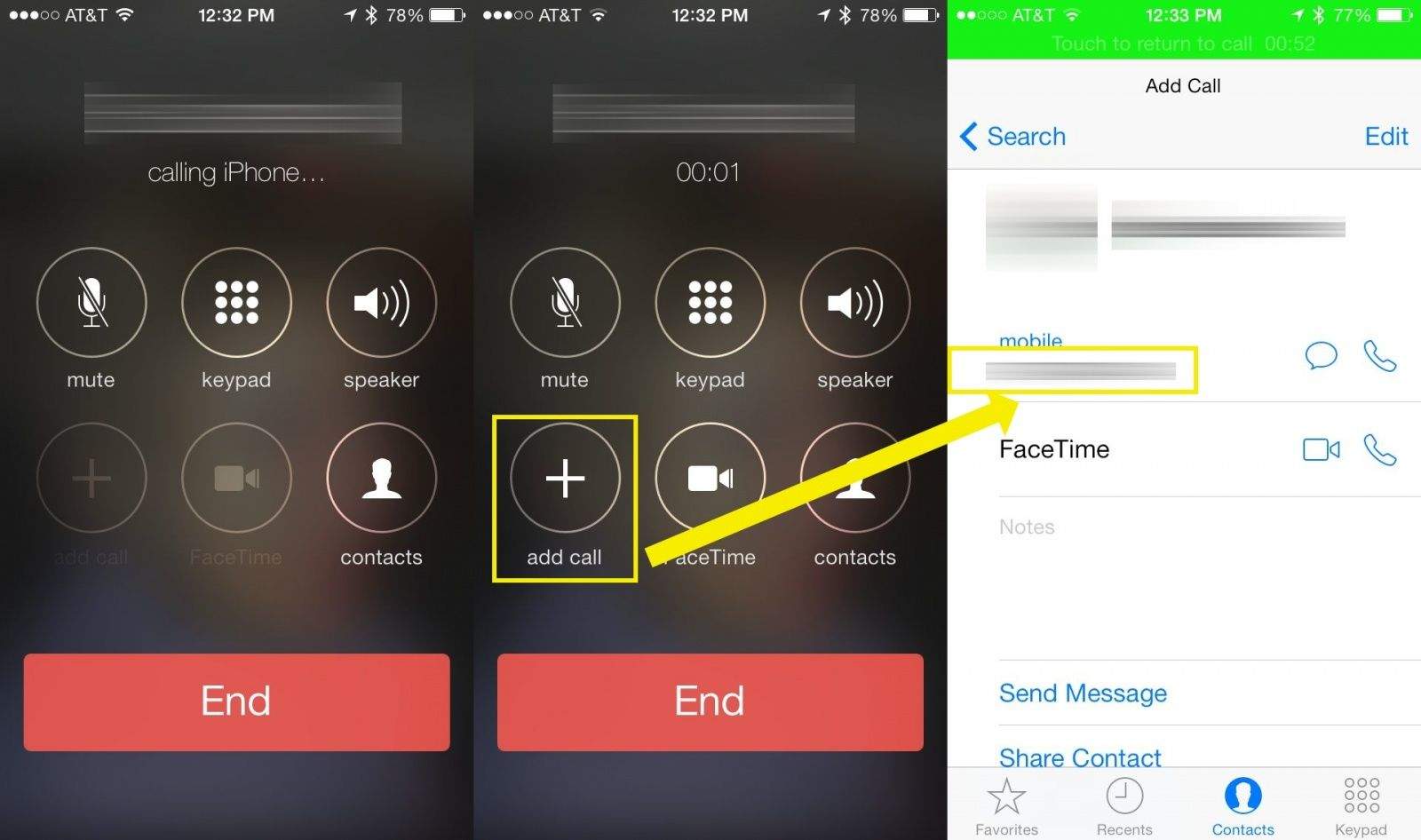
Using an iPhone for conference calls is a straightforward process, and the device comes equipped with features that make it easy to set up and participate in conference calls. Here's a step-by-step guide:
Setting Up a Conference Call:
1. Initiate a Call:
- Open the Phone app on your iPhone.
- Dial the number of the first person you want to include in the conference call.
- Once the call is connected, you'll see options on the screen.
2. Add Participants:
- While on the first call, look for an "Add Call" button (it may look like a '+' symbol) and tap on it.
- This action will put the first person on hold while you dial the second participant.
3. Merge Calls:
- Once the second call is connected, you'll see an option to "Merge Calls" or a similar option.
- Tap on "Merge Calls" to combine all participants into a single conference call.
4. Repeat as Needed:
- If you want to add more participants, you can repeat the process by tapping "Add Call" again and dialing another number. After connecting, tap "Merge Calls" to add them to the conference.
5. Manage Participants:
- During the conference call, you can manage participants by tapping the "i" (information) icon on the call screen. This will show a list of participants, and you may have options to mute, remove, or add more participants.
Receiving a Conference Call:
- If someone else initiates a conference call and adds you to it, you'll receive a call waiting notification.
- You can answer the call and be automatically added to the conference.
Additional Tips:
Remember that the specific steps might vary slightly depending on the iOS version of your iPhone, but the general process remains consistent. If you have a newer iPhone model or a different iOS version, refer to the user manual or Apple's official support documentation for the most accurate and up-to-date instructions.
Thank you.