How to change your location on Google Chrome
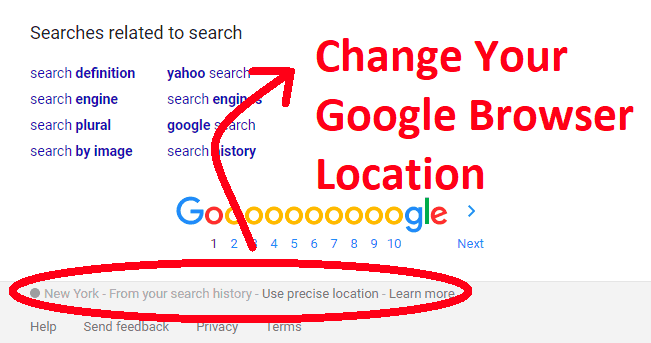
To change your location on Google Chrome, you can use the built-in Developer Tools feature to simulate a different geographic location. Here's how you can do it:
Open Google Chrome:
Open Developer Tools:
Ctrl + Shift + I (Windows/Linux) or Cmd + Option + I (Mac) to open Developer Tools. Alternatively, you can right-click on any webpage and select "Inspect" from the context menu.Toggle Device Toolbar:
Select "Sensors" Tab:
...) to open the "More options" menu, then select "Sensors."Change Geolocation:
Refresh the Page:
Ctrl + R (Windows/Linux) or Cmd + R (Mac).
By following these steps, you can change your location in Google Chrome using Developer Tools. Keep in mind that this method changes the location only for the purposes of browser testing and does not affect your actual physical location. Additionally, some websites may still detect your real location through other means, such as IP address or GPS if you're using a mobile device.
Thank you,